Problem Solved – Adobe Bridge Cache Error
Have you ever received the following Adobe Bridge cache error message?
Bridge encountered a problem and is unable to read the cache. Please try purging the central cache in cache preferences to correct the situation
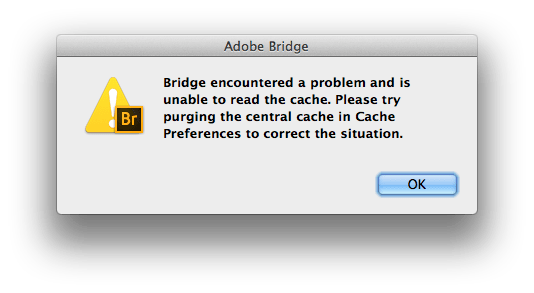
Bridge encountered a problem and is unable to read the cache. Please try purging the central cache in cache preferences to correct the situation
Anyone who has seen this knows that purging the central cache does nothing to help the problem. Luckily, there’s an actual solution for the Bridge cache issue.
After hours of searching over the past few years and countless reinstalls, I came across the real way to fix Adobe Bridge cache problems. I like to think of it as Bridge’s best kept secret.
The Adobe Bridge CC 2014 Factory Settings Reset
This little box will save you so much pain and suffering when it comes to Bridge not working right. Apparently it’s been part of the application for quite some time, but no one knows about it.
How do you reset Adobe Bridge CC 2014 to factory settings?
- Quit Adobe Bridge
- Hold down Command + Option + Shift
- While holding down the keys, open Bridge
- Tick the first two boxes (the third will be grayed out)
- Click “Ok”*
That’s it. You will be on your way to a happy relationship with Adobe Bridge once again.
[notification type=”alert-warning” close=”false” ]*NOTE: this will erase all your Adobe Bridge settings.[/notification]The good news is that Bridge should be back to normal. Unfortunately, you will probably have to do this every couple months when Bridge starts acting up. I would rather the Application work right and have to reset my settings a few times a year than deal with it not working.
One last thing
If you think the information I’ve given you here was valuable and you do any shopping on Amazon.com, please do one thing for me. Go to amazon with this link and I will get a small commission on any of your purchases for the next 24 hours. It would mean a lot to me if you would make this simple click. Thanks in advance.
Let me know in the comments if this fix worked for you.
Recent Posts
Spring 2025 Signature Solar Discount Code – 5% OFF EG4 6000XP Inverter (Limited Time!)
Looking for a Signature Solar discount code that works in 2025? Want to to save money on your next solar inverter purchase? You’re...
Parallel EG4 6000XP Install with EG4 WallMount Batteries
Welcome to the Ultimate DIY Off-Grid Solar Build For Beginners! If you’re planning an EG4 6000XP Install, this step-by-step guide will walk you...
How to Fix EG4 LifePower4 SOC Drift
Lithium SOC Drift Happens State of Charge (SOC) drift is a common issue you might face with your EG4 LifePower4 batteries. Over time,...
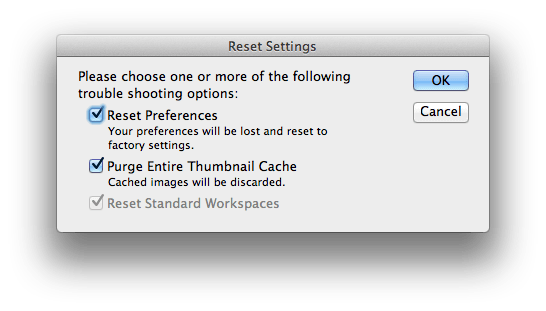
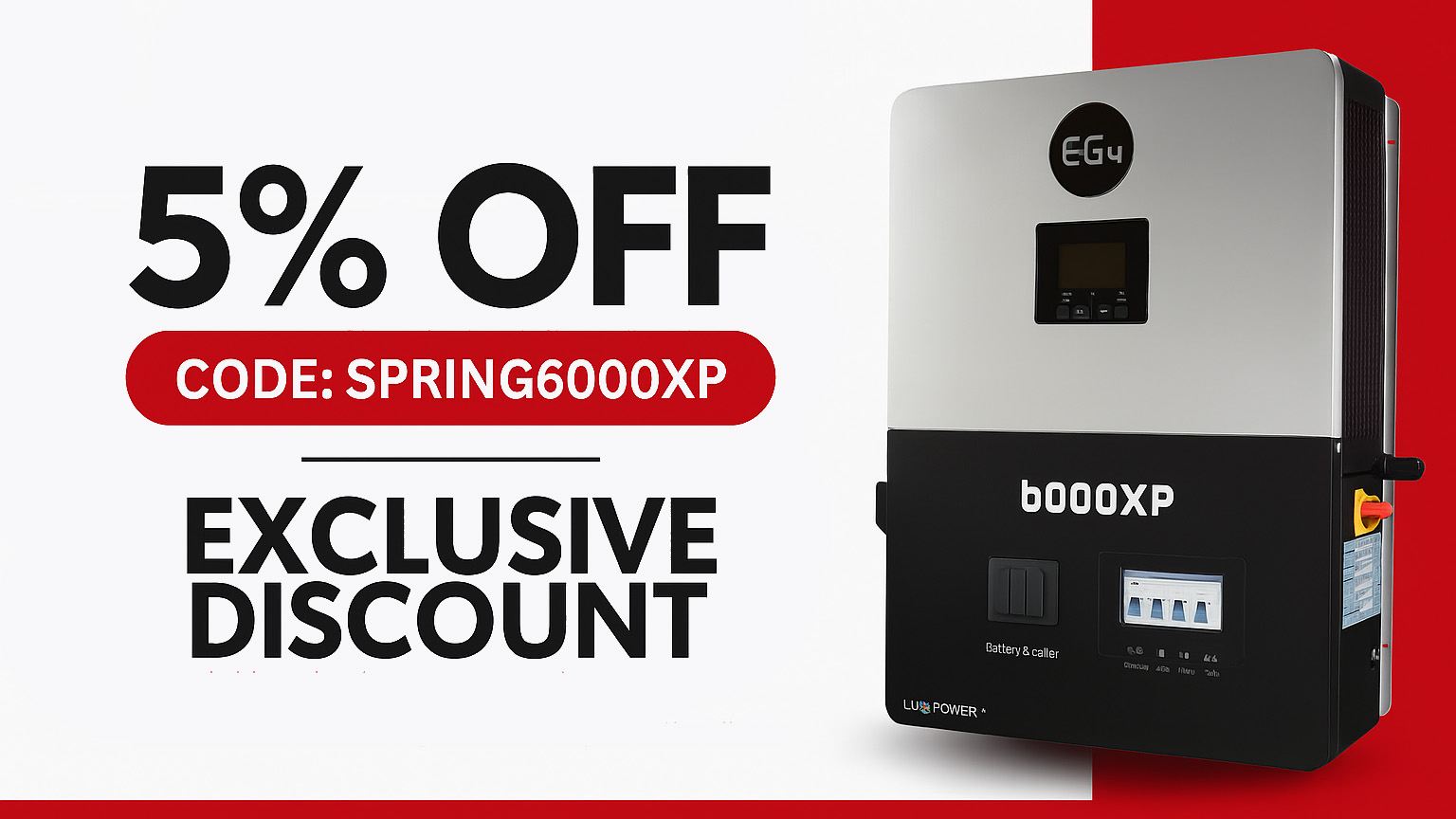


Thank you so much!!! It worked and I am now able to do what I wanted!! NO THANKS to ADOBE!!!
Author
That’s Great! My hope was that this post could help at least one person. Thanks for commenting to let me know.
Thank you so much!!! It worked for me!!!!
It also worked for me in Adobe CS6 Thanks!!
Where do I find Adobe Bridge so I can ‘quit’ it?
Author
Assuming Bridge is open, it will be visible in the dock. From the dock, right-click (or control-click) on the bridge icon and then click on “quit”.
Another option would be to press Command + Q while Bridge is open.
Thank you for this information. It helps me a lot.
Thanks…helped me too!
Author
Awesome!!!
Thank you!!!! I have spent WAY too much time dealing with this, kind of frustrating it was such an easy fix.
It’s rare to find solutions that actually work when it comes to this kind of thing! THANK YOU!!!
Author
You’re welcome!
Hi….this didnt work for me 🙁 Any idea why?
Thank you so much. It worked.
It worked!! Thank you very much for solving a long time problem. Yes, I too have tried to get help from Adobe to no avail. Great customer service…not.
Very helpful thank you.
Author
I’m glad it helped you as well. I actually just did this agin yesterday. I wish it was a permeant fix but apparently the application gets itself back to the same busted up spot over time.
OMG, thank you a million times over. I’ve been struggling with this all week and you just fixed it in 30 seconds. You ROCK!!!
Author
Thanks for the comment. I’m glad I was able to help.
Life Saver – THANKS!
Worked like a charm, and simple too, thank you SO MUCH!
Thank you! just did this and I’m back in business (my “other” workaround was to use an older version of Bridge…)
Thank you so much! I have been trying to fix this problem for days!!!!!! I’m bookmarking this page for next time this occurs.
Hm, I’m wondering why, but it didn’t work for me. The usual message “Bridge encountered a problem and is unable to read the cache…” continues to pop up. What a bummer!
Author
Sorry about that. I’m not sure why I didn’t work. Have you been able to find a fix in the last week?
Thank you so much. This has been giving me a headache for the pat couple of days. Now Problem solved.
Author
You’re welcome! I’m glad it worked for you.
Thank you SO much!
this problem with Bridge has been driving me crazy for weeks. Your solution did the trick. Thanks!!!
Well…duh! Why didn’t I think of this?? Thanks for the reminder, Eric. Worked like a charm and will save me much frustration. 😀
Count me as another person helped. 🙂 Thank you!!
THANKYOU!!!!
WOW! Thanks sooooooo much!
Thank you very much!
Thank you SO much, this worked perfectly AND things seem to be running much faster!!!
I ditto all of the above comments. Chasing my tail looking for a solution that works. This finally did it. I think it’s Adobe’s way to force us to use Creative Cloud as I have the last fully licensed version.
Author
I wish I could say this isn’t an issue in CC. Glad I was able to help.
You are a lifesaver! You are guaranteed entry into Photoshop heaven
Author
Lol! Thanks
A BIG AND GREAT THANK YOU
Hooray! and so easy. Thank you for posting this fix.
Worked like a charm. Thanks!
Thanks a lot !!! This message made me crazy (:
Many thanks worked my head was melted with this issue !
thanks a lot!!!
BIG Thank You.
Thanks, worked for Bridge CC 2015!
Thank YOU!!!!!!!!!!
You are a miracle worker. Bless you.
Worked great for Bridge CC today. thanks!
Thanks ! it seems to work !
you deserve a meddle for helping us cross this bridge! thanks x10000
Thank you to Texas from a Swede living in Spain, now I can work again.
Thanks for this solution, for months now Bridge has been working okay but minibridge in both Indesign and Photoshop just shows grey boxes instead of the pictures.This fixed it immediately.
awesome awesome awesome! After dealing with this annoying problem for months, I’m SO glad I finally decided to google and see if anyone else were having the same issues. You saved me a lot of frustration with this incredibly easy solution. Thank you lots and lots and best wishes all the way from little Holland:)
Fantastic. What a relief to get Bridge back working again. Thank you for posting this fix.
Thank you!!! I have been having this problem for months!!! I don’t know why I didn’t google the issue earlier!!!
Thank you, Eric! For the past few months of trying to use Bridge (a program I’ve used for 10 years) , I’ve , uninstalled, reinstalled, googled a solution, uninstalled, reinstalled, googled a solution, postponed, given up, tried again . . . . on and on! Today I found your entry. You’re brilliant! Thanks for sharing.
So grateful. Bridge is back to running like a lean machine. Why doesn’t adobe offer this fix?
What can I say. Incredibly useful. I was ready to stop using the program. Thanks so, so much.
Lew
I just sent this to everyone in our art department. Thank you for the fix.
Fantastic (y)
worked great many thanks, been driving me nuts for a while until I found your solution
Thanks for this incredibly helpful tip — I’ve passed this along to my IT folks and posted it on my digital archiving blog. One thing, though, and that concerns sequence. I tried holding the keys down (on a PC) and launching Bridge as suggested and it didn’t work. I did find on an Adobe forum (I think) of trying the reverse. That is launching Bridge and then IMMEDIATELY holding the 3-key sequence and voila! Thanks again!
Author
That’s great to know if you’re using a PC. Thanks for letting us know.
Glory Hallelujah!!
We have no tech support here for Mac
Thank you sooo much!
THANK YOU VERY MUCH!!!
I tried this, but I don’t see any “boxes” to tick. Where are they and what do the “look” like????
I stopped being a graphic designer long before there was a thing as Adobe Bridge, so I’m just reading this with a puzzled face and saying “Derp?”
Um, I must be dumb. what are the control and option buttons? and in what area do you this?
Author
1 Quit Adobe Bridge
2 Hold down Command + Option + Shift
3 While holding down the keys, open Bridge
4 Tick the first two boxes (the third will be grayed out)
5 Click “Ok”
Works perfect. Thanks a lot!
Life saver. Thank you!
YAY YAY YAY!! Thank you…I’ve spent 2-days trying to get Bridge working properly again!!
It’s work for me. Thank you a lot!
I am not using a Mac, so how do I solve it?
Magnifique!!!
Thank you sooooo much!!!
If I could somehow hug you through the WWW, I would
Author
LOL Thanks! Glad to help.
Yes! thank you
2017 and this trick still working
command + option + shift? is that for apple? what about for windows?
this is how to fix it for windows users: close photoshop, open your bridge (the separate application), click edit, preferences, cache, purge cache, ok. It will take a several minutes to complete. Then open photoshop again and the bridge will work.
Author
Thanks for letting us know. I don’t use windows so I wasn’t sure. This is good info for those who do though.
Thank you, a great help
You’re a life saver ! Thanks for sharing your expertise!
So glad I found you, this cache problem with photoshop has been a real pain for months and your solution worked and so simple too!
Thank you.